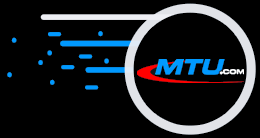Version 4.006a - May 23, 2008 Version 4.006a - May 23, 2008
- Upgraded Installation Program - Recent HP computers with Vista required changing our Installation program. The download file shows "mstudio4006setup.exe", but the installed version will show 4.006a in the Help menu About... dialog box.
- Play and Import Error Correction Improved - The Play and Import fields were removed after extensive testing. When Playing, less error correction retrying is done when needed to continue play even if there are errors. When Importing, maximum error correction is always done for the cleanest graphics possible. There is a maximum number of retry passes so that badly damaged discs will continue importing and not hang on a bad area.
 Version 4.006 - Released February 18, 2008 Version 4.006 - Released February 18, 2008
Free upgrade from 4.000
- New UltraClean™ Error Correction - Even with Microstudio´s superior CDG error correction used when playing or importing, badly scratched or damaged discs can show some graphic errors. The Default Drives dialog has new Play and Import fields to select the quality of the advanced error correction. For damaged or scratched discs, this may import a track that otherwise would fail.
- Import Tracks Progress Bar - While importing a song, the progress bar can go fast or slow. A new yellow "LED" flashes every time the advanced error correction activates. When the LED is on a lot, you know the disc is severely damaged, and Microstudio is working hard to read and error correct to give you the best imported file possible from this damaged disc. Sometimes you will even find NEW discs with many errors from poor manufacturing that require our advanced error correction.
- New ZIP Code - Version 4.006 can now open and play ZIP files with "some" errors. The older code would stop on a bad ZIP file and refuse to play.
- Record LED Always Blinks - When playing, even if the Microphone is disabled we record the music to allow converting it to a .wav format file by clicking the Save button when play ends. When Microphone is disabled, the LED is Blue instead of Red and only records the music.
- Default Song Folder Now Persistent - The Import Tracks default location is C:\Documents and Settings\[User]\Local Settings\Application Data\Shared Music\MTU\Songs\. If you change this, your selection appears when Microstudio runs again.
- Windows Vista Compatibility - Vista has new requirements we now fully understand and follow. When installing Version 4.006, if updating a prior version it moves existing working files to C:\Documents and Settings\[User]\Local Settings\Application Data\MTU\Microstudio\ folder. For new installations the working files are created in this new folder.
 Version 4.005 - Released December 3, 2007 Version 4.005 - Released December 3, 2007
Free upgrade from 4.000
- Renaming Files leaves off the file extension - With 4.005, renaming files now keeps the file extension so Microstudio can use them.
 Version 4.004 - Release November 6, 2007 Version 4.004 - Release November 6, 2007
Free upgrade from 4.000
- Fixed Write Disc Using Multiple ZIP Files - There was a bug when multiple ZIP files were in the Write Disc List. The audio/lyrics from the last one added was written for all the others also. Now each ZIP file writes correctly as it should.
 Version 4.003 - Release October 8, 2007 Version 4.003 - Release October 8, 2007
Free upgrade from 4.000
- Play and Burn WMA+G, WAV+G, and ZIP (WMA+G & WAV+G) - These new formats are now supported for playing and burning to an Audio CD or Karaoke CDG disc.
- Convert Older Microstudio .CDG Files to .BIN Extension - When Microstudio 4.003 runs, you will see a message box notifying you that when a list is built for a folder, any older Microstudio .CDG format files found will automatically be renamed to .BIN. If you approve, when found they are renamed. You can select to have this message not appear again. This is necessary because Microstudio now supports the WMA+G, WAV+G and MP3+G formats that use the .cdg filename extension for the "+G" lyrics only (no audio) file. This format is not compatible with the .cdg audio+lyrics files which MTU used for years for imported CDG disc track files. This conversion is the best way we have conceived to "reconcile" these incompatible files.
- Added Vogone Lite Preset #4 - MTU users should be able to experience the same "vocal removal" that ALL other software does; i.e. remove EVERYTHING that is center panned. So, we added Preset 4. When selected, no low or high frequency music is kept.
- Added Tools Menu Define Field Order Command - This command displays a dialog box that allows you to specify what fields and delimiters are used in "your" filenames so the My Songs window will display the correct field information.
- Imported Files Track Numbers Now Are Two Digits - In prior versions tracks 1-9 were named with single digits. Now they are named with 01-09 to be consistent with the Universe of other programs.
- FIXED: Playing KMA HDZIP Files - Prior versions had a problem playing KMA HDZIP type files. They should now play and burn correctly.
- My Songs Title Column Windows Now Power-Down Persistent - When you change the column widths by click and dragging the split line between columns, they now remain when Microstudio runs again.
- Changed Error Log File - When refreshing the index list for a folder, if any filenames found with errors are stored in the FileError-Karaoke-File.txt (Karaoke) FileError-Audio-File.txt (Audio) files and a "bubble message" appears. If you click this message, it opens that file in Notepad so you can print or process the contents.
- Changed .KAR and .AUD Index Filenames - These files are now renamed to: Microstudio-Karaoke-list.txt & Microstudio-Audio-list.txt. The prior use of .kar enabled other programs to process the index files as if they were karaoke .kar files.
- Installation Changes
- No Longer Install by USB Memory Stick - Your computer must be on-line to the Internet to install Microstudio, and update your Windows. If you don't update your Windows, when you install Microstudio it will not work and you will want support.
- Installing register at mtu.com. This updates the security database for your computer with any changes since the last time you installed. Microstudio is then more likely to run without problems when further changes are made to your computer.
- Always upgrades an existing installation. This means that, for example, even when you go from a 3.x to a 4.x, you can do so by upgrading. Prior versions required removing then re-installing, which confused some users. You can still do this if you wish.
- Requires Entering a CPU Name. By entering a name for each computer MTU software is installed on, MTU Support Staff working with you can identify even a computer that died by your telling us the other computer name Microstudio is installed on. The CPU Name automatically fills in when you install any other MTU software on this same computer.
 Version 4.002 - Release August 14, 2007 Version 4.002 - Release August 14, 2007
Free upgrade from 4.000
- Opens and Plays ZIP Files with MAX Compression - V4.002 now opens and plays these non-standard files. NOTE: The MTU Songverter software can convert MAX to STANDARD compression so Windows Media Player, WinZip and other software can use your ZIP files.
- Added Songverter menu command - Clicking this will search for the MTU Songverter program and run it if found. This command is between the KHPro and Help menu commands.
- Added Playing WMA+G Format Karaoke - This uses Windows WMA compression on the audio file, and the graphic/lyrics data is saved in the same format as MP3+G files.
- Added Stop Play Functions - The following now will stop playing:
- Spacebar key stops the current playing song and skips to the next song in the Play List, or stops play if the last song was playing
- Ctrl+P key is the Play/Stop hot key, which will stop if playing, or start if not
- Ctrl+R restarts playing the current song
- ESC key stops play
- Added .NET Detection Code Into Installation Program - Since .NET is required to run Microstudio 4 we now insure this is already installed before installing Microstudio. If it is not found, a screen appears and guides you how to download it free over the Internet.
- Save As Button Now Mixes Microphone and Music Files to New .WAV Mixed File - When recording while playing, the Microphone input is recorded to a separate file, then mixed with the music if you decide to keep this recording.
- FIXED: Removed My Songs 6864 File Limit - There now is no effective limit to how many songs can appear in a single folder opened in My Songs, and the index list built for it.
- FIXED: Import Tracks Now Retains DiscID Field Entry - In 4.000, this was not retained and had to be entered each time.
 4.001 - Released April 16, 2007 4.001 - Released April 16, 2007
Free upgrade from 4.000
- New VU Meter Show Microphone Signal After Volume Adjustment - This visual yellow-green-red indicator allows you to see how loud your Microphone signal is. Along with the Tools menu Record Settings dialog, you now can easily set the Hardware Boost (if your audio card supports this), and a new Software Boost that insures you get a "hot" signal to record with the music.
- Play From CD On-The-Fly - Now you can play CD Tracks within seconds without waiting.
- Microphone Controls Now Use the Default Microphone - It was tricky to get the Microphone controls to work correctly, not how Windows wanted us to do it. Now you should be able to record the Mic without changing the Windows Play or Record Controls.
- Add Tools menu "Record Parameters" command - This new dialog contains all the controls for recording including; the save to folder, hardware and software Microphone boost.
- Volume Control Settings Now Persistent - When you change the Volume controls, the value you leave them at is used the next time.
- Reduced Play CD Track CPU Requirements - On AMD processors, playing a CD Track was consuming 100% of the CPU cycles. Now it is in the 2% - 5% range.
- Playing Last CD Track Stops Drive Spinning - Earlier, the CD/DVD drive would continue to spin, but now it stops when play stops.
- Playing a CD Track No Longer Hangs When Play Ends - Earlier, when 0:00 appeared playing could hang and freeze some computers. This is fixed.
- Set the Volume Control Panel "Volume Control" to 3/4, not 1/2 - This overall loudness controller was being set too low for some Microphones. This change boosts the overall mix loudness.
- Added Tool Tips - Now when you hover the mouse arrow over a button, field, etc. a short text message (tool tip) appears, and within 10 seconds will disappear if you don't click the mouse elsewhere before then.
 4.000 - Released March 12, 2007 4.000 - Released March 12, 2007
Requires buying Version 4.000 Registration Code
- Record While Singing - You can now record the microphone singing mixed with the music, save it to the hard drive, and burn your recordings to an Audio CD.
- Record Mic Only - Clicking the Record button records the microphone audio without playing music. You can record as long as you have disc space remaining. A Pause button appears while recording without playing.
- Added Recording "LED" Indicator - This flashes bright/dull red while recording is in progress.
- On-Screen Volume Controls - Three slider controls adjust the Mic, Music and Mix of the two before it records to the hard drive. These controller prior values are read and restored when Microstudio runs and closes to leave your Windows controls as they were before running Microstudio.
- Includes Vogone Lite - The Vogone Lite vocal remover/reducer is built-in, including 3 presets. Users report it actually can make some Karaoke music sound better even when there are no vocals. Separately this is a $29.95 option.
- Includes Live Key Change - The Keyrite live key changer is now included standard to shift the pitch to your vocal range while singing. Unlike the full Keyrite, which can key change CDG files retaining the lyrics in sync, the live key changer only changes the playing audio. All supported file types key change.
- Added Browse... Button - This allows changing folders from the Play or Import Tracks screens. A field beside the button shows the current folder selection, which changes the Default Folder for the program, including what is sent to Vogone, Keyrite and KHPro if installed.
- Resize Vertically and Horizontally - The main screen can now be resized in both directions. The My Songs list grows wider or shorter, but the Play List remains fixed in width, both changing with height adjustments.
- Added 2-Second Gaps Between Tracks Checkbox - Clicking this checkbox will add a 2 second gap between each track when writing a new disc.
- Drag and Drop - Pull songs from the My Songs list into the Play List by dragging and dropping them.
- Fixed MP3 UPPER/lower Case Mismatch - When the two same-named files have different cases, they now will play (also in ZIP files).
- Restart Button Also Plays Prior Song - Double clicking the Restart play button now plays the prior song, while single clicking restarts the current song.
- Change Default Folder to Not be C:\ - Windows Vista doesn't like recording files directly to the C:\ root folder, so we changed it.
- Buttons Add Imported Songs to Play List or Write Disc List - Once imported, tracks can be added to these lists with a button click.
- Added Enable Database Lookup - This Tools menu command enables/disables the on-line database lookup, which speeds up importing when not on-line.
- Added DiscID Field - The filename for imported tracks now includes the DiscID, and a new field either fills in with the FreeDB entry or you can manually enter it.
- Streamlined FreeDB and Auto Naming - There was some confusion with the auto-name option when the disc was not found in the on-line FreeDB database. This is simpler and more automated now.
- Change Import Tracks Screen - Buttons were renamed and moved to be easier to understand.
- Made Overall More Robust - There are many error traps and automated operations added that make Microstudio very easy to use, and hide much of the "technology" involved to make it work correctly. Anyone who knows how to use Windows should now be able to instantly use Version 4.001.
- Alphabetize My Songs After Importing Songs - New songs record into the selected folder, which is also displayed in My Songs. When the Import Tracks screen closes, the My Songs list is re-ordered alphabetically.
- New Registration Code - Version 4.001 requires purchasing a new Registration Code to install and run it on up to 2 computers.
 3.004 - Released January 02, 2007 3.004 - Released January 02, 2007
Free upgrade from 3.000
This is possibly the most important Microstudio release MTU has ever done. Using the most advanced error correction possible, it provides the highest quality imported Karaoke files of any product on the market today. Prove this yourself by trying our demo version.
- Microsoft Vista Compliant - This version runs under all Microsoft Vista Operating System versions.
- Automatically Builds Index List Files - When you open a directory with audio or karaoke files in the My Songs window, if it finds the index list files, it instantly shows the files in that directory. If this is the first time you have accessed the directory, the index lists are built and stored in that directory. Rename, delete, and Import Tracks operations automatically update the open index list file.
- New Progress Bar - While the My Songs index lists are building, a new progress meter shows the total number of files to process, and which is processing.
- Identifies Bad Files - If a bad .ZIP file is found while building an index list, a dialog appears with the filename so you can handle it later.
- Clear Disc TOC in Play List After Crash - If Microstudio ever crashes, restarting and adding songs from a different disk now correctly display those songs, not songs from a previous disk.
 3.003 - Released December 18, 2006 3.003 - Released December 18, 2006
Free upgrade from 3.000
- MASSIVELY Improved Import Tracks Software Error Correction - The error correction done when importing CDG discs has been totally rewritten. It is now equal or better than the Hardware Error Correction provided by Plextor and other discontinued drives. The imported .BIN files from almost any drive, from most Karaoke CDG discs have no random graphic errors, and from Chartbuster discs the errors are reduced to almost none. The resulting .BIN files are superior quality. Currently the Duplicate Disc function does not use this new error correction code.
 3.002 - Released December 11, 2006 3.002 - Released December 11, 2006
Free upgrade from 3.000
- Multiple Write Disc Lists - We added New, Open, Save and Save As buttons in the Write Disc dialog. The List that is open is the one that receives all added files. When you do anything that would close it, if any changes have been made you are prompted to save it. When Microstudio runs, the default.lst list is opened and blank.
- Added More ZIP File Support - 1) In the Playlist, you can now click a ZIP file and the Add Songs to Write List button to add it to the Write Disc list, 2) In the Write Disc dialog, the Add Songs button "Files of Type:" field now shows .zip files so they can be added to the List, and 3) in the Write Disc dialog, ZIP files now write to a CDG or CD format disc.
- Added Write 2 Second Gap Checkbox - In the Write Disc dialog, this checkbox enables or disables writing a 2 second pregap space before each track on a new disc. When enabled, 2 seconds are removed from the Time remaining on disc: field for each track to prevent adding more tracks than can write to the selected disc media.
- Rearranged Tools Menu Command Order - The order the commands changed so the most often used is at top.
 3.001 - Released November 21, 2006 3.001 - Released November 21, 2006
Free upgrade from 3.000
- Play .ZIP Files - Now it does.
- Delete & Rename Files in Song List - You can now right click a song and rename or delete it. If it is in the Playlist, you get a message box with option to delete it from the Playlist (required for deleting or editing) or not. If multiple songs are selected, deleting is allowed, but renaming is prevented (must select one at a time to rename). These are duplicated in the Files menu as commands.
- Reading Disc TOC or Using FreeDB Took Minutes - When reading the Table of Contents on a CD or CDG disc, it would take minutes to appear. The TOC on a disc now appears in seconds. When accessing FreeDB, the same delay was present plus some time. Now this too happens in seconds with the found song Title and Artist names filled in.
- Launch Vogone Lite From the Vogone Menu Command - If Vogone is not present, it searches for Vogone Lite. If Vogone Lite is not present, it presents the dialog box witha link to buy it.
- Change Duplicate Disc Progress Dialog - After the image of a CD has been created a message is displayed that states that the source image has been created and a blank CD needs to be inserted. The progress bar that was displayed for the creation of the CD image is removed as soon as the image has been created and the next message appears.
- Removed Pregap for Each Track and Disc - Our Write Tracks screen shows the "Time remaining on disc:" field did not remove the 2 second pregap for each track, only for the disc. We now remove this also so you are prevented from adding tracks beyond 78:58 for an 80 minute disc, and for 74, 21 and 18 minute discs also.
- Written Tracks have STATIC NOISE Between Tracks And 4-5 Seconds Repeating Audio - We found and fixed the bug! The .WAV file length for the header was computing incorrectly.
- Change Error Reporting When Writing a Disc Fails - There are numerous error messages that are returned to us. We now display our error notification, and also display the exact returned error message.
- Default Drive Loosing Selection - This is fixed.
- Repeating Audio When Song is Stopped - This is fixed.
 3.000 New Program - Released October 30, 2006 3.000 New Program - Released October 30, 2006
Requires a new 3.000 Registration Code
Microstudio 3.0 looks very different from all prior versions. The code was totally rewritten after 10 years of evolution. The basic operations of playing, importing, making custom assembled discs, duplicating discs and launching the MTU Karaoke Suite other programs are still available, but with more flexibility than before. For example, it will now allow playing KMA, BIN, CDG, MP3G, ZIP, WAV, MP3 and WMA files. It also allows assembling ANY/ALL of these same file types into a list to write to either a Karaoke or Audio format disc.
- Playing
- Plays KMA, BIN, CDG, MP3G, ZIP, MP3, WMA, WAV Files. These format files can add into the Playlist in any order.
- Play CD Tracks or Hard Drive Files with the same flexibility that Microstudio has given users for years.
The Hard Drive Button displays the default hard drive folder's contents in the Song List window. You can select one or more and add them to the Playlist. If you double click a song in the Song List window, it is added to the Playlist and starts playing it.
The Disc Tracks button reads the contents of the Disc in the default drive. If Enable FreeDB Lookup is enabled, FreeDB is searched for this disc and if found the Title and Artist names are filled in. If disabled, or the disc is not found, the Track# appears in the Title field and "Unknown" in the Artist field. Once the list appears, you can click and add one or more tracks to the Play List. Tracks are accessed and copied to the HDD where they can be played instantly.
- Song List Window displays either Karaoke or Audio type files available in the selected default folders. All found files are shown in alphabetic order. You can click on any column title to order the list by A-Z in that column, or click a second time to reverse the order to Z-A.
- Double-Click in Play List and Song List to Play or click the normal Play button.
- Search Song List temporarily changes the Song List to only show what matches your entered search string. The Show All button restores the full Song List.
- Duration Counts Down while playing to show the remaining time.
- Unlimited Songs on the selected default hard drive folder can play in any order.
- Create Custom Assembled Disc
- Write Disc List is a hard drive stored file that holds the songs you want to burn to a disc. You can add them from the Import Tracks screen, from the Playlist, and from the Write Disk screen itself.
- Import All or Selected Songs so you can select or deselect all tracks to import in one pass. You can enter a Title and Artist for each song, use FreeDB on-line database to name them, or use its filename, or use Auto-naming.
- Writes KMA, BIN, CDG (MTU format), MP3+G, ZIP, WMA+G, MP3, WMA, WAV files to CDG or CD Discs. These format files can add into the Write Disc list; all the same format, or any combination of formats.
- Write Karaoke CD+G or Audio CDDA Discs. When writing a Karaoke CD+G disc, the KMA, BIN, CDG, MP3(+G) and ZIP files show their lyrics, but audio only files show blank lyrics. When writing an Audio CDDA disc, all lyrics are stripped and only the music is written.
- Export Write Disc List as RTF Format File for Label that can be opened in Wordpad or Word to format for a disc label (label printing not included). It includes columns and font point and size you can change.
- Import Tracks
- FreeDB Lookup Over Internet is now provided. If the disc is found in this database, it returns the Title and Artist for each track. When disabled, it does not connect to this database, but still allows entering the Title and Artist for each track to import, or enable Auto-naming.
- Disc Media List allows selecting to write an 80 min, 74 min, 21 min or 18 min disc.
- Select a Default Import Hard Disc Drive to save your files to. This verifies a Hard Disc Drive (HDD) is selected, not a CD/DVD drive.
- Duplicate Disc
- Duplicate Just About Any CD Disc including CD, CDG, VCD, CDROM, even DVD single layer with a DVD Burner. Use one or two drives to speed up duplication.
- Test Before Write allows testing drive, cables, controller, even the image file. Then, convert from testing to writing without re-importing the image.
- General Features
- Supports MANY CDR/DVDR Drives. Microstudio 3.0 no longer requires a drive that does "hardware error correction" to import or write Karaoke CDG discs. Thus, almost any drive can be used. MTU continues to sell top of the line drives that are tested and certified to read and write Karaoke CDG discs. These have the best laser and optics available for writing higher quality discs.
- Fixed Bug That Shortened Imported Files by 2 Seconds so the full song is imported.
- Select Default Read and Write CD/DVD Drives is easy from the list of all drives on the computer. Columns show Karaoke Read (Yes/No), Karaoke Write (Yes/No). You can individually select to hide or use each drive for Karaoke and Audio Reading and Writing drives.
|