You synchronize the lyrics to the music in this screen. The font, point size, number of display lines and colors are chosen in the Settings command, and they can change at any time.
The first word appears with an underline, indicating it is ready to be placed. Click the Start button to play the music, and tap the spacebar where each word is to start highlighting for the singer. As you place a word it highlights and the next word underlines so you always know where you are, to the end of the song. Where the singer should pause for a music-only section, you can either tap the Ctrl key to pause the sweep, or tap in words like [pause] or [Instrumental] placed in the lyrics file.
A 3 minute song only takes 3 minutes to synchronize. However, you can click the Adjust Lyrics Screen button and correct any mistakes you made in placing the lyrics. Many users redo songs they buy, and they proudly report they do professional synchronizing job.
Once the lyrics are placed, the Start button changes to Redo Lyrics. This allows placing the lyrics again if needed, now or at any time.
The Edit Lyrics Screen, Play Screen and Place Lyrics Screen buttons allow performing their actions on the open project song.
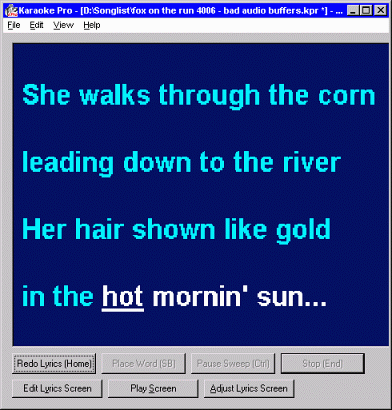
Click to Close