You can correct any lyrics highlight synchronization problems to the music in this screen. This displays the lyrics just like a Karaoke Player and allows adjusting out of sync words as the music plays.
Simply click the Audition Play button to play from the start of the song, or from any position you select with the mouse or keyboard. When you see a word with highlighting that is not in sync to the music, press the Spacebar key to stop. That word is automatically selected, ready for adjusting. Click the Adjust Play button to loop play on this word. As you hear the music you can change the highlighting start or end with the mouse or keys.
When you are satisfied, press the Spacebar key to continue audition playing again. If you find another word out of sync, press the Spacebar again to stop play and select that word. Then, click Adjust Lyrics to play and adjust that word's highlighting. Continue this until you have finished the song. It just doesn't get any easier than this!
You can change the font, point size, number of lines on the display and the colors are selected in the Settings command at any time. If you need to edit words or lines, click the Edit Lyrics Screen button. Click the Play Screen button to view your song as a Karaoke Player would show it. Click the Edit menu Export CDG Song command to write your CDG song to the computer hard drive.
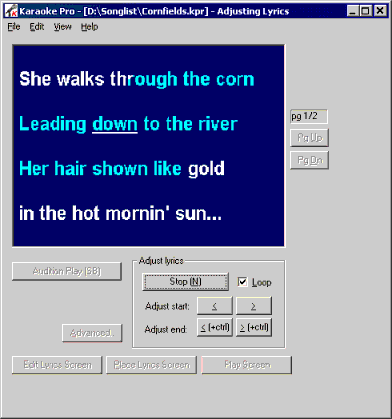
Click to Close